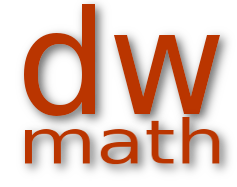
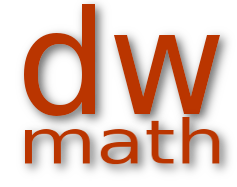
Templates are worksheets that we have prepared for you. You can view templates and, if required, make copies of them to your own worksheet store. Accept the worksheet. This new worksheet can be modified and adapted like other worksheets:
In order to be able to use templates, you have to login first.
Go to the home page and log in with your username and password. You will then be taken to the main menu page, which looks something like this:

Then click on the My Worksheets tab to get to the page that shows you your worksheets.
If you have already created worksheets, the page will look something like this picture. If you have not yet created any worksheets you have the choice between "Create worksheet" and "View templates"

Now click on "View templates"
You can view the templates in the template list. Use the arrows to scroll through the templates page by page.

If you would like to take a closer look at a template, then click on "Show details".

No new window will open, but a preview of the worksheet will be displayed below the template list. To view the preview, you may have to scroll down a little.

This allows you to quickly get an overview of the available templates without having to constantly navigate back and forth.
If you want to use a template, you must copy it into your worksheet storage. There are two ways to do this:
To do this, select one or more templates and then use the "Import marked entries as worksheets" button, as shown in the following picture.

You will then automatically return to the worksheet list and find the new worksheets there.

You can then edit the new worksheet straight away or later.
To do this, click the "Apply as Worksheet" link in the row of the desired template, as shown in the following image.

You will then be taken directly to the editing page for your new worksheet. There you can directly adapt it and revise it according to your ideas.

We have described in this manual how you can download this worksheet.